Ads that interrupt videos on YouTube are extremely annoying. But they’re put there for a reason – they make a TON of money for Google and its partners. In this video and text tutorial, we’re going to show you how to turn off ads on YouTube videos.
Before we get started, there are a few things you should note:
This is an update of three previous tutorials we did on the same subject; each of which was the number-one-rated video on the subject on YouTube garnering more than 1 million views and more than 1,000 comments. We’re updating the video and text tutorial because Google has changed the YouTube settings many times over the past few years, undoubtedly to make it harder for people to turn ads off. While the endpoint is the same, the steps to get there have changed slightly and many of our subscribers have requested an update.
Advertisements can only be turned off on YOUR OWN VIDEOS. That’s right. Only you have the power to control your own videos – not the videos of others. This is the most often misunderstood concept about turning off YouTube advertisements. If you want to turn off ads on the videos of others you’ll need to email them a copy of this article so they can follow the same steps.
There are dozens of third-party apps that claim to turn off ads or block ads from YouTube. None of them are licensed or approved by YouTube and in my experience (an avid user of YouTube since day 1) none of them work for very long. Some are actively maintained, so when they break the developers update them to work again – but those fixes are short-lived, and using those apps tends to be more frustrating than the good they purport to do.
Also, there is a rumor that Google will be releasing a new version of Chrome in January 2023 that intercepts certain data to make your browsing experience more secure. The likely result will be it also stops ad blockers from working as extensions. Obviously, this is not a mistake. The Electronic Frontier Foundation has some interesting articles calling out Google for making changes that do more to stop ad blockers than really make browsing more secure. But that’s a separate topic.
Why Remove ads from YouTube Videos?
So if you can only disable ads on your own videos why remove ads from YouTube videos at all? There are some very good reasons:
- If you’re not monetizing your site or your YouTube page there is no reason to let ads run. They’re annoying to your viewers.
- Ads served match the viewers’ search preference – not the video content.
Number 2 on the list probably needs further explanation. Google is smart and it can tell all kinds of things about the person using the computer. It likely has demographic information, location, and search preferences going back months – maybe even years.
Google shows that person ads related to the things they search for – not ads necessarily related to the page or view they are viewing at moment. It’s the same on YouTube since it’s part of the Google ad network.
That means someone who spends the week researching new cars might see ads for Chevy, Ford, and Mercedes even though he spends the next few days looking at real estate sites. That can cause confusion with certain sensitive materials.
Here’s a real example we encountered with one client of ours – a church. They were putting copies of sermons on YouTube for its users to view. One parishioner called the church to say that an ad for an adult product was running over one of the church’s sermons. It wasn’t anything illegal, but it was nothing the church wanted to be associated with. It was very hard to explain to that person the reason he was seeing adult ads was that he was likely searching for that type of material or viewing those types of pages in the past few days. It has nothing to do with the content of the video, rather Google and YouTube were showing that person ads they thought he would be interested in based on his recent searches.
It can get worse if someone tries to screen cap your video (because YouTube doesn’t allow downloads) and they accidentally screen cap one of those distasteful ads along with your video. Then they decide to repost it on social media and you look even worse because it looks like it was part of your movie in the first place.
Those are just a few reasons we might want to remove ads from our own YouTube videos.
Video Tutorial: TUrn Off Ads on YouTube Videos
If you like following video tutorials, check out the video below or on our YouTube page which shows you quickly how to work through the YouTube settings to turn off ads.
Text Tutorial: Remove Ads on YouTube Videos
If you like following text ads instead, follow the instructions below. Turning off ads on YouTube is actually pretty easy and requires just a few clicks. No kidding – it’s only a 4 step process.
Step 1 – Go to YouTube Studio
To start, make sure you’re logged into your Google/YouTube account and visit your YouTube page. After logging into your YouTube page, navigate to your icon on the top right of the page. Click your profile icon and then click Creator Studio.
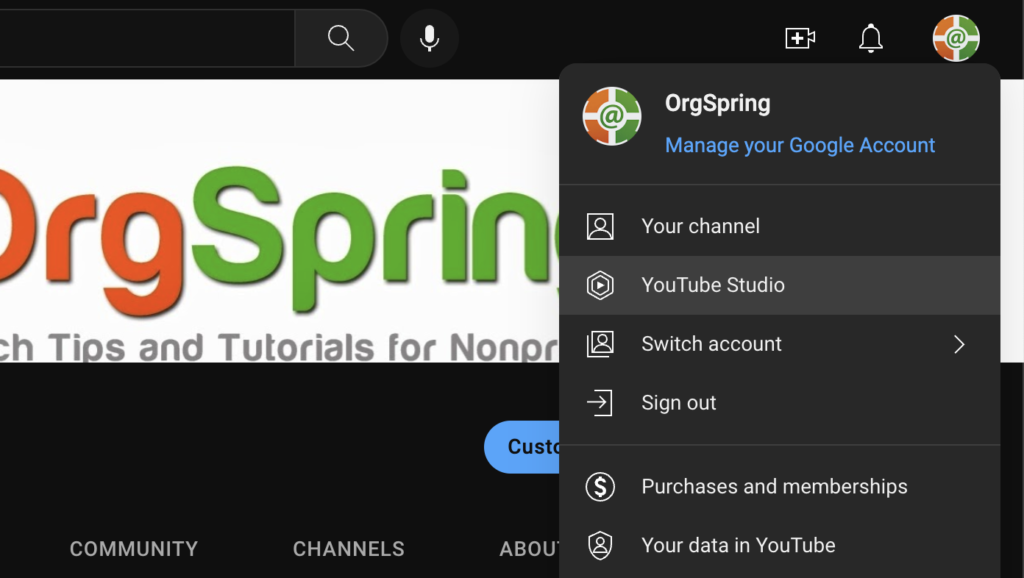
Step 2 – Channel Settings
Once the youtube studio loads you’re taken to the overall settings page for your YouTube account. This is where you can edit settings for just about everything related to your account. On the left side of the screen in the menu choose SETTINGS and then when the new window pops, choose CHANNEL SETTINGS – which will take you to settings specific to videos on your channel.
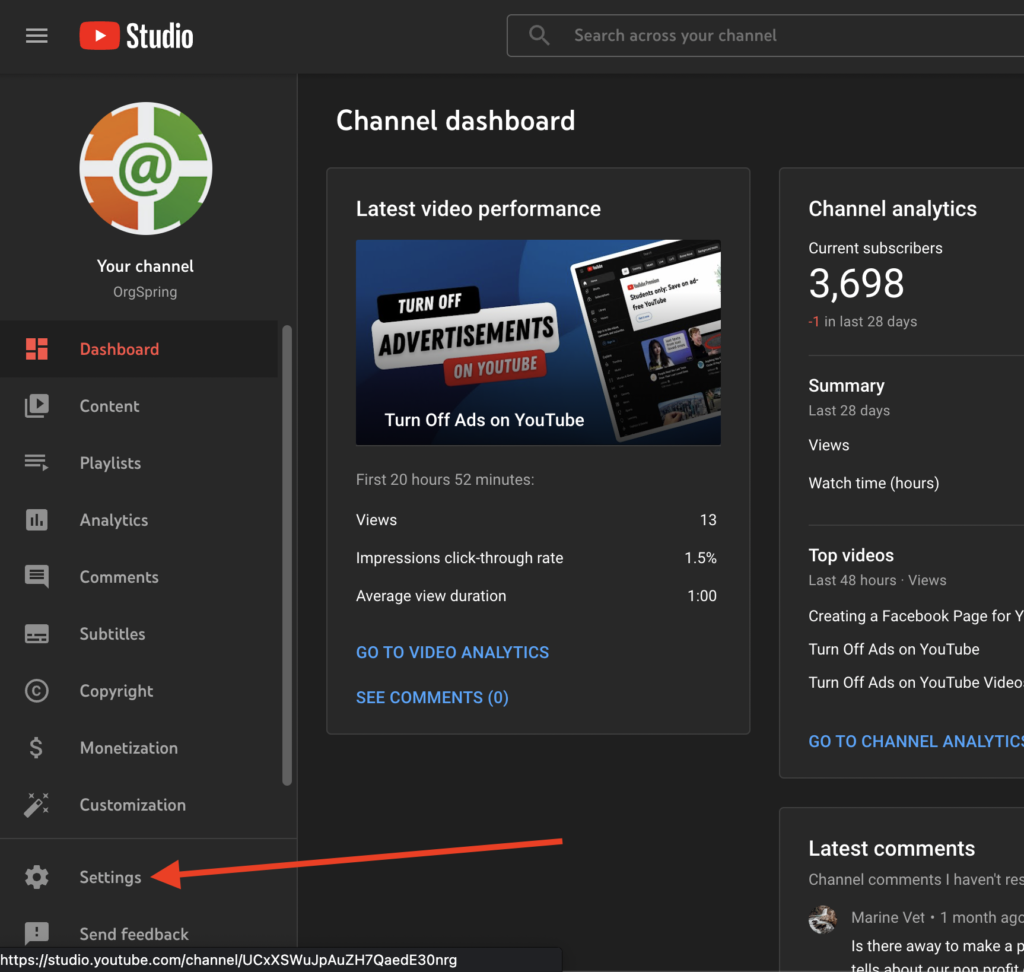
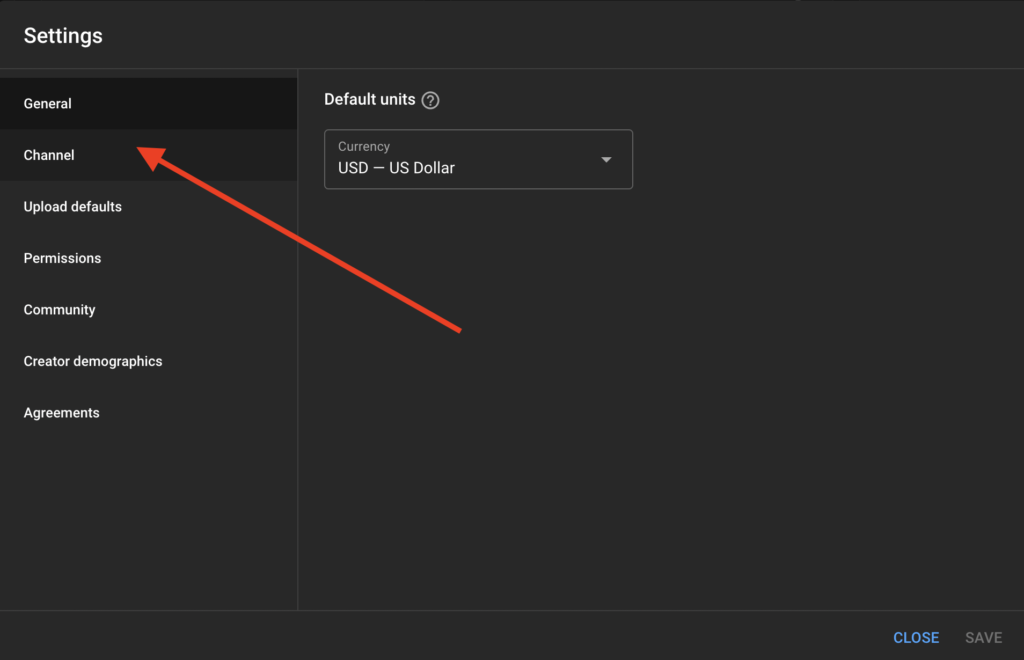
Step 3 – Advanced Settings
Clicking Channel opens up a list of other settings you can control within your channel. Here, you want to select the ADVANCED tab on the top menu. It will take you to the advanced settings area which is where your advertisement settings are found.
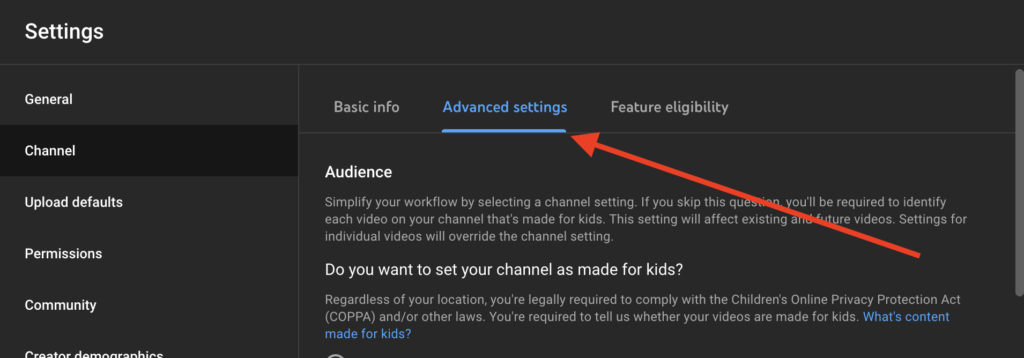
Step 4 – Turn off Advertisements
You’ve made it to the last step. Here, you’ll have access to all your advanced settings. There aren’t too many so don’t worry. By default, the “Disable Interest Based Ads” check box will be un-selected. You want to CHECK that box if you want to remove ads from your YouTube videos.
MAKE SURE YOU SAVE CHANGES before you leave this page otherwise the settings won’t take.
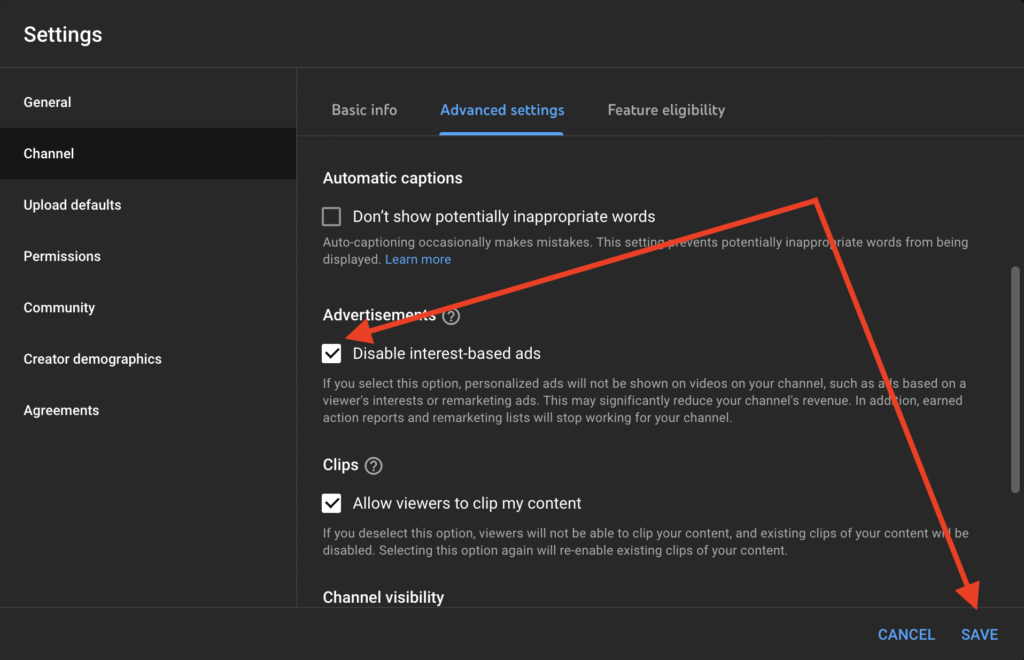
Why Are There Still Ads on My YouTube Videos?
You’ve followed all these simple steps but you still see ads on your videos and you want to know why. Great question – and this is a source of frustration and confusion for many people.
Remember, YouTube and YouTube Partners make money (and a lot of it) from advertisements. Previously, if your video contained copyright material Google would flag your video and turn it off. But Google quickly learned that this resulted in less profit. So they cut deals with huge copyright holders to allow their users to continue using these videos without penalty for infringement on YouTube. The only catch is – if your video is deemed to have any copyrighted material in it Google can automatically serve ads on your video – regardless of what your settings may be. What makes it even more confusing is that your account will not register as being in non-compliance – so it’s hard to track down the video that might be causing the issue.
If this happens to you, here are a few things you can do.
Make sure your video does NOT have any copyrighted material in it. A brand logo, a few seconds of a popular song, even your own words reading aloud copyrighted material (like from a popular book). Sometimes clips from video games, movies, television, or screenshots of logos or software can even do it.
Go through all your videos for evidence of these things. If you think you are in the clear but ads are still served you can create a support ticket with google and ask them to review your videos and tell you the offending video. But be warned, google support tickets can take months to resolve.
You can also check your content listing to see violations or copyright claims against your videos. While in YouTube Studio, click the CONTENT menu item in the left sidebar. Then click the FILTER ICON and select COPYRIGHT CLAIMS.
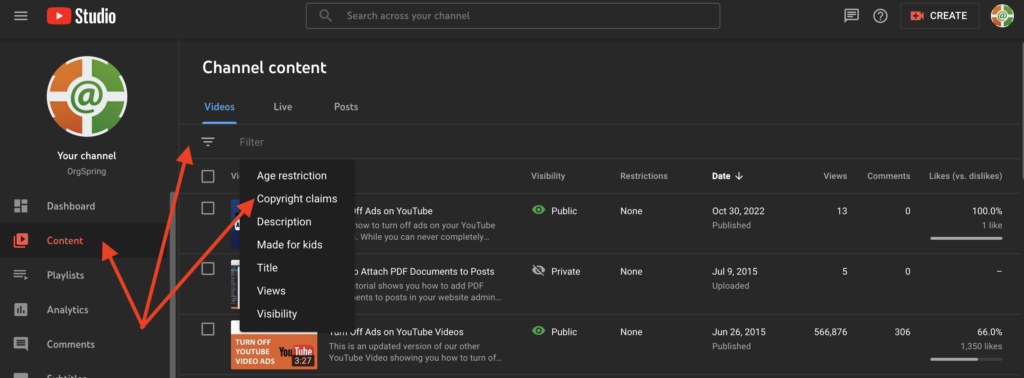
If you see any videos listed with copyright claims you’ll want to click on the details button to find out what caused the copyright claim and work to clear it.
Turn off Other People’s YouTube Ads
Congratulations, you’ve now eliminated ads from YouTube videos on your channel!
Remember – this only works on your own videos. There are two ways to turn off ads on other people’s videos. One way is free, and the other way you pay.
Free Way to Turn Off Ads on Other People’s YouTube videos
To get others to turn off ads on their videos you need to get them to follow these same steps. Share this post and video tutorial with anyone whom you’d like to turn off ads on their own videos. The more people we send this to the fewer pesky ads we’ll see on YouTube!
YouTube Premium: Pay to Turn Off Ads on Other People’s YouTube videos
YouTube Premium is a paid plan from YouTube that lets you watch videos and listen to music ad-free. You can download videos, save them for later, watch them ad-free across all your devices, and even share the plan with your family. YouTube Premium plans start at $11.99 per month and get more expensive ($29.99 per month) for family plans with up to 6 members of your family sharing the services. Occasionally, YouTube will run a student discount where current students can save as much as 50% off the price.
I hope you’ve liked this content, and if you have, remember to share it with friends and family. If you’re watching the video on YouTube, remember to like our video and subscribe to OrgSpring’s channel. Doing so, helps our channel be seen by more viewers, which means we can help even more nonprofits accomplish their missions online!